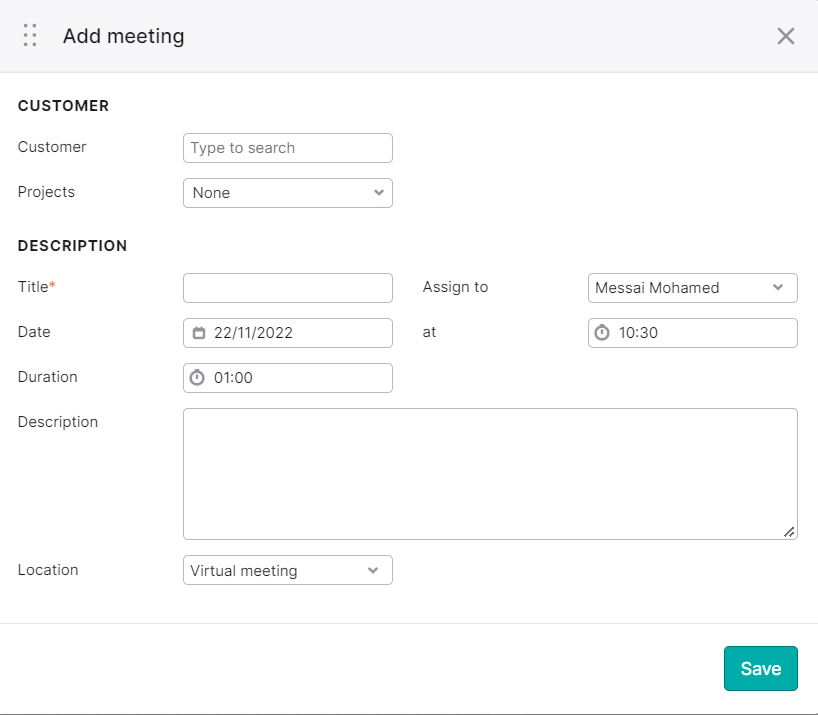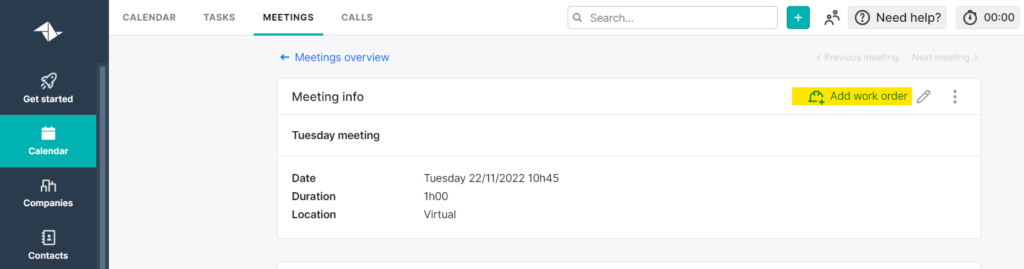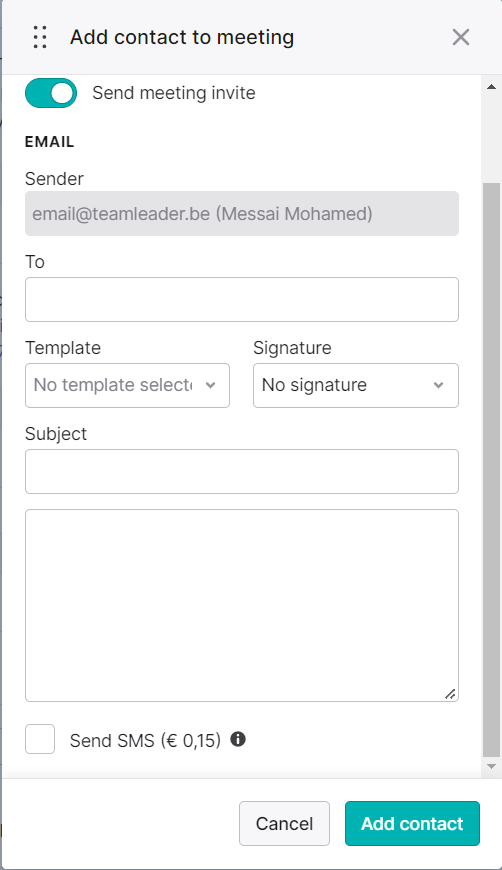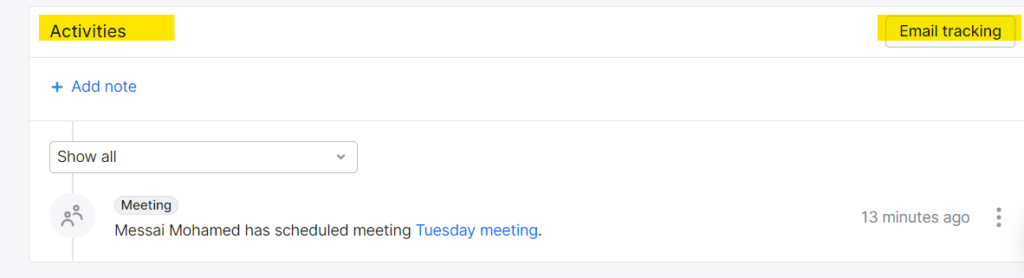How to create and manage calendar in Teamleader CRM
Teamleader CRM offers multiple users the option to create a meeting, add a task, and a scheduled call. Teamleader calendar also allows you to see what other team members are doing so you can better schedule meetings according to their availability. This helps employees manage their workflow and better organize different tasks.
1-Teamleader Calender display mode:
You can display the calendar in different modes whether in day, week, or month.
Step 1 Select then the hour when you will have a meeting, task, or call.
Step 2 Choose add a meeting
Here you need to specify different fields, like for example a title, customer name, the project name, the duration, etc…
2- Mange meeting info page
Once you create the meeting, you can manage the meeting info update it, etc.
Step 1 Add meeting work order
Step 2 invite people to meeting
Step 3 send invitation email or SMS
3- Keep an eye on different updates and changes to the meeting
You can follow any changes in the activities section. Also, you can track emails which is a great feature offered by Teamleader CRM.