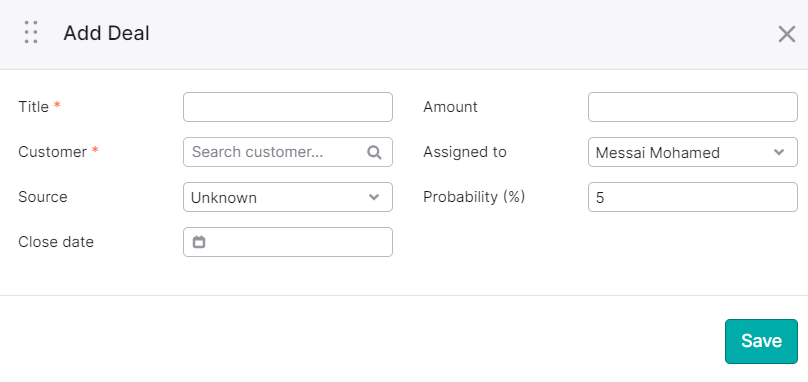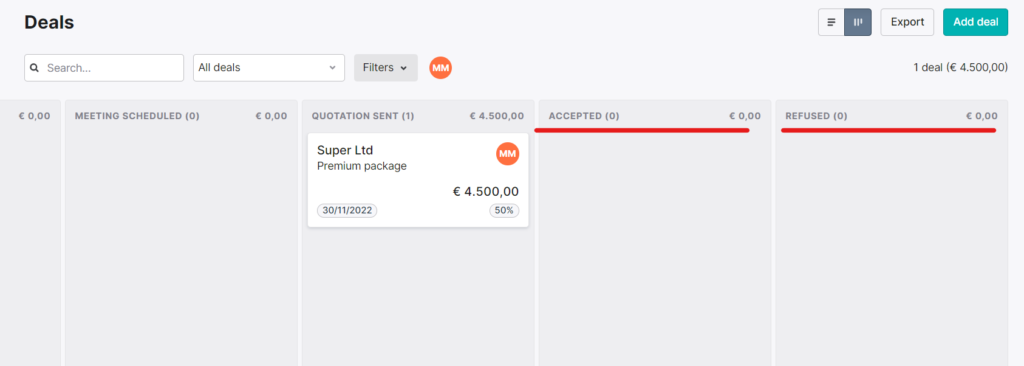How to manage deals and quotations in Teamleader CRM
Teamleader gives the option to create deals and quotations. You can move Deals and quotation cards easily through different statuses.
Create a deal
Create by clicking on add a deal, and filling in the required information.
Deal and quotation statuses:
Any deal you make follows one of the following statuses.
New
Contacted
Meeting scheduled
Quotation sent
Accepted
Refused
1-New
Any newly created deal or quotation can find it in the New section.
2-Contacted
You can move the card from New to contacted, in case you contacted already the lead.
3- Meeting scheduled
You can move the card from contacted to Meeting scheduled in case you planned a meeting.
4-Quotation sent
You can move the card from Meeting scheduled to Quotation sent.
5-Accepted
You can move the card from Quotation sent to accepted, in case the potential customer accepted your offer.
6-Refused
You can move the card from Quotation sent to refused, in case the potential customer refused your offer.